Tools
Information
Contacting Us
- - Xero- Business Central- QuickBooks Online
Product
About Us
Support
Remote Access with TeamViewer
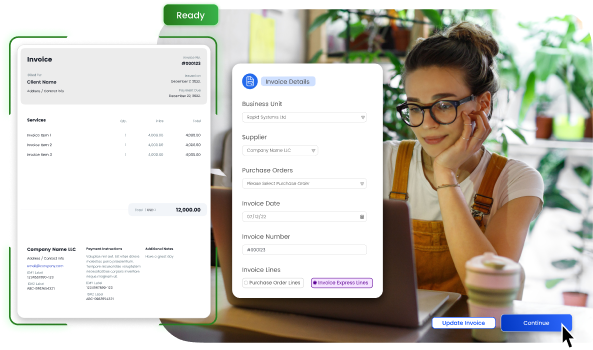
At Zahara, our support team is here to help when things don’t quite go as planned. In some cases, they may need to view your system firsthand to better understand the issue and provide a more effective solution. To make this possible, Zahara uses the following remote access tools:
- TeamViewer
- Teams
- Zoom
On this occassion, we have asked you to download or run TeamViewer. Most support teams are familiar with this software and here is the link to the TeamViewer Quick support tool:

Our support person will need the ID & Password. You can supply this back in the support ticket or send them a Microsoft Teams meeting link and engage in a Chat / Call.
×
