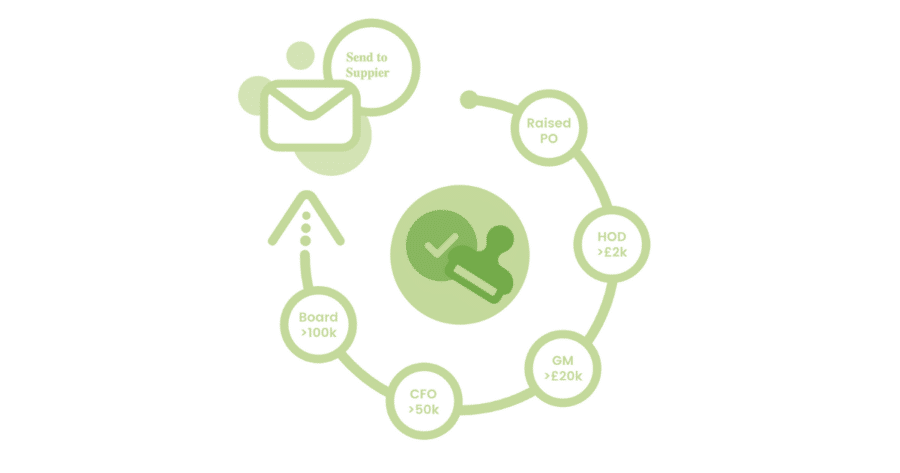During setup, and further into your Zahara journey, there are certain queries that pop up most often. Our goal when we made Zahara was to create a system that is infinitely customisable, and though incredibly useful, in the early days you can sometimes get lost.
Table of Contents
Whether you’ve recently signed up, or just want a refresh, we’ve compiled the 6 most common workflow-related questions we get asked:
1) “How do we set conditions?”
2) “How do we set auto workflow and/or select from the list?”
3) “How do we set Ad -Hoc approvals?”
4) “How do we set up group approvals?”
5) “How do we set absence and delegates?”
6) ” How do we set up an approval reminder?”
If you’re doing just fine with Zahara then carry on as you were, if not, just keep reading!
1) “How do we set conditions?”
When creating a workflow, (by going to Business > Settings > Divisions > Workflows), you will be presented with lots of variables to fully customise your workflow.
2) “How do we set auto workflow and/or select from the list?”
If you’re not an admin, your settings will already be set to automatic.
If you do have full permissions, you will be able to choose from all available workflows from the drop-down.
3) “How do we set Ad -Hoc approvals?”
Go to the Business menu, click ‘settings’, and then ‘Workflows’. You can then select the users who can send invoices for ad hoc approval.
Set the ‘Reply to’ address, and the ‘From address’. Then change the subject to Ad Hoc Invoice Approval Request.
4) “How do we set up group approvals?”
Add a workflow step where you select ‘Group Approvers’. You will then be given the choice of three different settings:
Broadcast- Every approver in the workflow gets an email. Whoever gets there first can approve.
Round Robin- Take it in turns to approve.
Dynamic- We’ll consider who is the fastest approver, who is absent, and who has the fewest approvals to do to work out who to send it to.
5) “How do we set absence and delegates?”
Let’s start with absences. First, click the ‘help’ icon (?), and scroll to absence settings. You can then enable the absence and set the days you’ll be away.
To set delegates, go to the Business menu, click ‘Settings’, and then ‘Purchase Orders’. Then click the option ‘Prevent users from approving their own purchases’.
For example, in the case of wanting to stop the CEO approving their own purchases you could select the CFO as delegate.
6) ” How do we set up an approval reminder?”
Once again, go to the Business menu. Go to ‘Settings’, and then ‘Workflows’. You’ll find a button labelled ‘Enable Digest Email’, just click! You can customise the time of day and how often you receive these emails.
Hopefully, that’s a couple of questions ticked off for you! What would you like us to focus on next time? We want you to get the absolute most of Zahara, and benefit from full functionality so if there’s any aspect you’re unsure about then do leave us feedback in the comments and we’ll prepare the answers for next time.