Business Unit Category
Add an email signature
Coding Restrictions
Create new Business Unit
Custom Fields on Line Items
Customised labels
Date formating
Default delivery address
Division Management
Editing Email Templates
How to hide cost codes
Invoice email forwarding – Microsoft 365
Pros and Cons of Using Zahara’s Inbuilt Email Service vs. Your Own SMTP
SMTP & Email Sending
T&C on your PO Template
Invoice Processing Help Category
Auto reject supplier invoices
Auto rejecting of invoices issue
Finding an order or invoice
How to create a credit note
Invoice email forwarding – Microsoft 365
Invoice export colours
Invoice Inbox
Invoice List View
Invoice matching
Invoice Processing Explained
Month end cut offs
Negative Order Balance
Setting up Autopilot
Supplier Matching
Waiting for a GRN
Purchase Orders Category
Adding a product to an order
Adding documents to an order
Bulk importing orders
Close Orders Automatically
Closing an order
Copy PO to Buyer
Creating a Purchase Order
Deleting a PO
Duplicate Order Prevention
Editing an order
Finding an order or invoice
GRN an Order – Learn with this Guide
Grouped Purchase Orders
Import Line Items
Negative Order Balance
PO Template Editing
Product Centric Buying
Purchase Order Numbering
Purchase Order PDF
Purchase Order Prefix
Purchase Requisition Number
Quick Create a Purchase Order
Send PO to Supplier
Supplier order acceptance
What is a Purchase Order?
If you use Xero, QBO or one of the other full integrations, suppliers will be imported as part of the sync. If you use another finance system you can import your suppliers very easily. Head to the supplier list from the Business menu.
From the supplier list view, as shown below, click the import button which is a drop-down off of the new supplier button:
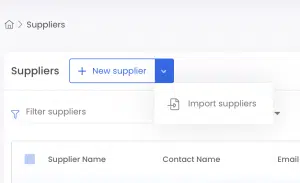
You will now see the import and mappings screen. There are 14 fields you can populate when importing suppliers. Arrange your CSV file accordingly and import it. Then get the mappings correct – ie CSV column 1 = the correct field in Zahara.
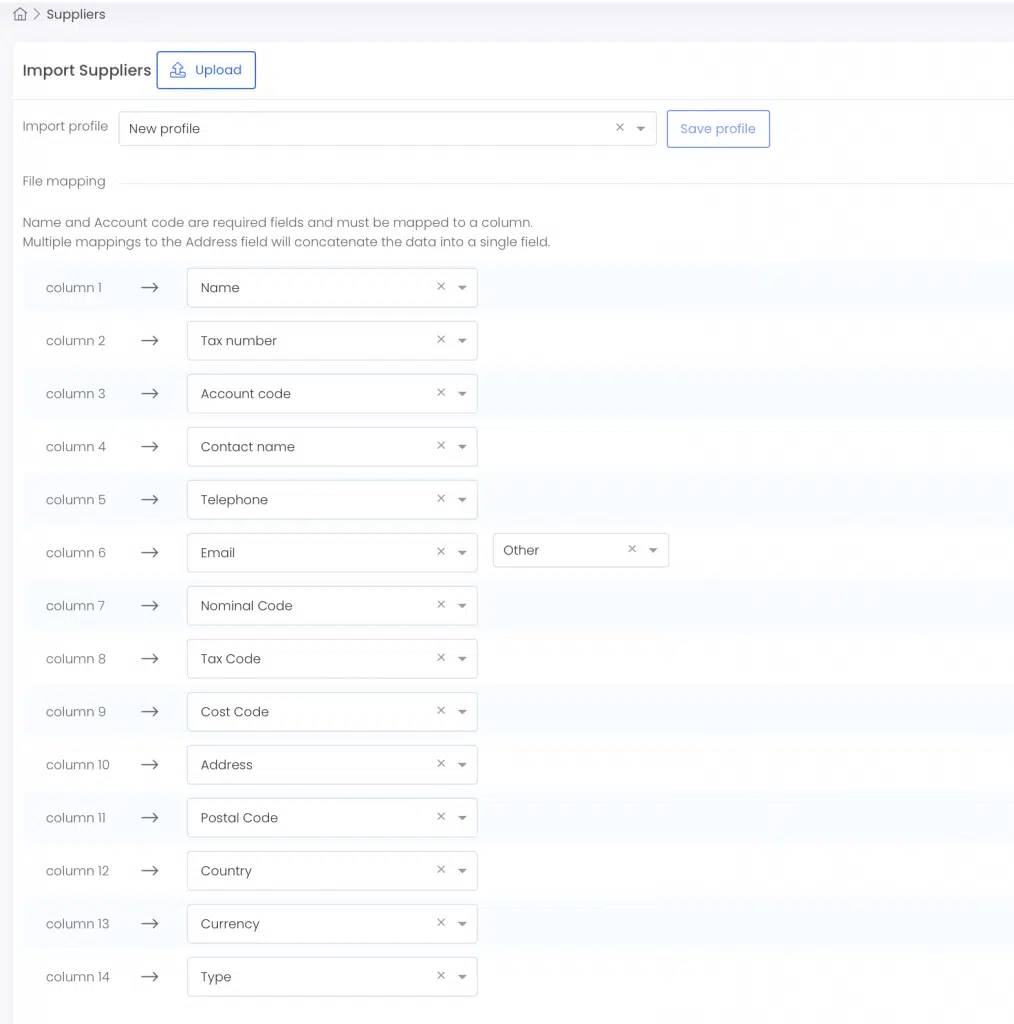
With Zahara, you can save the Import Profile. Once you have the mappings correct, clear the filename where it says “New Profile” and add a useful name. Then click Save Profile. The next time you wish to import suppliers, you can simply select the saved profile and add import the CSV file.
Remember the CSV file is a Comma Separated File. Make sure your source file doesn’t have commas in the address fields or any other fields that might throw out the importing.