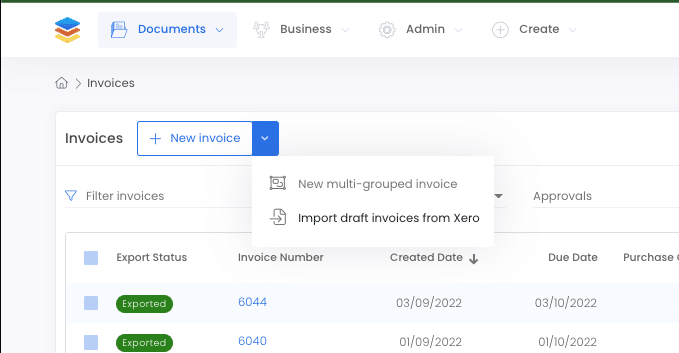Business Unit Category
Add an email signature
Coding Restrictions
Create new Business Unit
Custom Fields on Line Items
Customised labels
Date formating
Default delivery address
Division Management
Editing Email Templates
How to hide cost codes
Invoice email forwarding – Microsoft 365
Pros and Cons of Using Zahara’s Inbuilt Email Service vs. Your Own SMTP
SMTP & Email Sending
T&C on your PO Template
Invoice Processing Help Category
Auto reject supplier invoices
Auto rejecting of invoices issue
Finding an order or invoice
How to create a credit note
Invoice email forwarding – Microsoft 365
Invoice export colours
Invoice Inbox
Invoice List View
Invoice matching
Invoice Processing Explained
Month end cut offs
Negative Order Balance
Setting up Autopilot
Supplier Matching
Waiting for a GRN
Purchase Orders Category
Adding a product to an order
Adding documents to an order
Bulk importing orders
Close Orders Automatically
Closing an order
Copy PO to Buyer
Creating a Purchase Order
Deleting a PO
Duplicate Order Prevention
Editing an order
Finding an order or invoice
GRN an Order – Learn with this Guide
Grouped Purchase Orders
Import Line Items
Negative Order Balance
PO Template Editing
Product Centric Buying
Purchase Order Numbering
Purchase Order PDF
Purchase Order Prefix
Purchase Requisition Number
Quick Create a Purchase Order
Send PO to Supplier
Supplier order acceptance
What is a Purchase Order?
This feature is designed for those Xero users that use Dext, Auto Entry, EzzyBills or in fact anyone that created purchase invoices on your behalf. These services will export the invoice into Draft in Xero. From here the invoices can be imported into Zahara, routed for approval and then exported back into Xero when ready. Obviously, we would point out we can do this with our Inbox and do it better, including fixed per invoice pricing and line items recognition without any fanfare. It simply works beautifully.
First off, make sure Zahara is connected to Xero in Business Settings > Integrations. Clicking Synchronise is a good way to test the connection is all good.
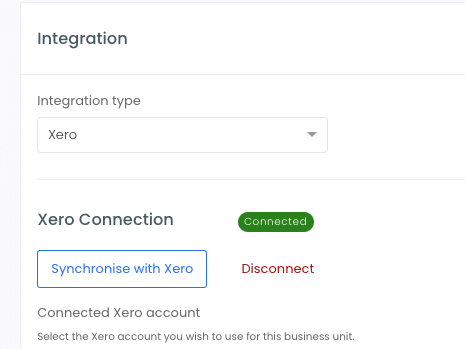
Next, enable importing of invoices from Xero – (make sure your export Invoice settings isn’t set to Draft)
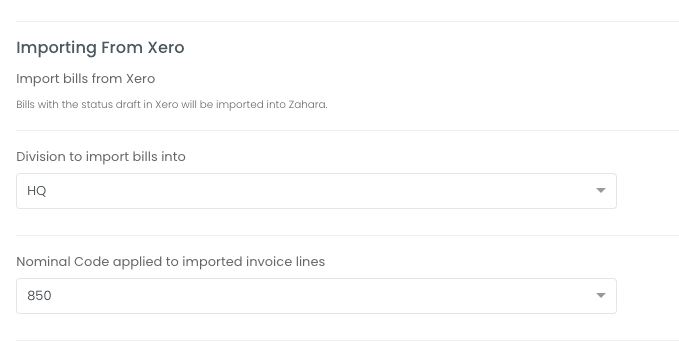
As shown above, you need to select a Division and a default nominal code. One of the things Zahara has that Xero doesn’t, is Divisions so you need to set a default Division. In fact, you could create a separate Division specifically for these invoices that follows a specific approval process. Invoices can also land in Draft in Xero with key bits of information missing like Tax Rates and Nominal Codes. The default nominal code here is a fallback code for Zahara to use if the coding is missing. Zahara will flag up any missing or rogue entries.
The invoice will be created and land in Zahara and will use the “Automatic Invoice Workflow” as it’s the default workflow. This means you need to create an invoice workflow for the Division selected that has a conditional entry point. If you just have one workflow for the Division, add a condition like “Net Value > 0” – This will ensure the invoice goes into the workflow. Our recommendation is to use the “Can edit” or “Must Edit” options on the workflow step and have the approver check the coding.
It’s unlikely your recognition provider will find a Zahara purchase order number automatically and Xero simply doesn’t have a field for us to map against to use. This means any invoice created in Xero Drafts and imported into Zahara will have to be manually matched with an order in Zahara and will be problematic.