Business Unit Category
Add an email signature
Coding Restrictions
Create new Business Unit
Custom Fields on Line Items
Customised labels
Date formating
Default delivery address
Division Management
Editing Email Templates
How to hide cost codes
Invoice email forwarding – Microsoft 365
Pros and Cons of Using Zahara’s Inbuilt Email Service vs. Your Own SMTP
SMTP & Email Sending
T&C on your PO Template
Invoice Processing Help Category
Auto reject supplier invoices
Auto rejecting of invoices issue
Finding an order or invoice
How to create a credit note
Invoice email forwarding – Microsoft 365
Invoice export colours
Invoice Inbox
Invoice List View
Invoice matching
Invoice Processing Explained
Month end cut offs
Negative Order Balance
Setting up Autopilot
Supplier Matching
Waiting for a GRN
Purchase Orders Category
Adding a product to an order
Adding documents to an order
Bulk importing orders
Close Orders Automatically
Closing an order
Copy PO to Buyer
Creating a Purchase Order
Deleting a PO
Duplicate Order Prevention
Editing an order
Finding an order or invoice
GRN an Order – Learn with this Guide
Grouped Purchase Orders
Import Line Items
Negative Order Balance
PO Template Editing
Product Centric Buying
Purchase Order Numbering
Purchase Order PDF
Purchase Order Prefix
Purchase Requisition Number
Quick Create a Purchase Order
Send PO to Supplier
Supplier order acceptance
What is a Purchase Order?
The Preparer’s job is to setup the payment approval process and commence the payment run. They will choose invoices to be paid, and select Approvers from the list of available payment approvers for the business to construct a workflow.
Navigate to the invoice list and select the invoices you’d like to process. You can select as many invoices as you wish to be designated for the same payment run, meaning you can send batches of invoices to the same workflow configuration.
You will see a new ‘Pay’ drop down menu; click this and select Payment Approval.
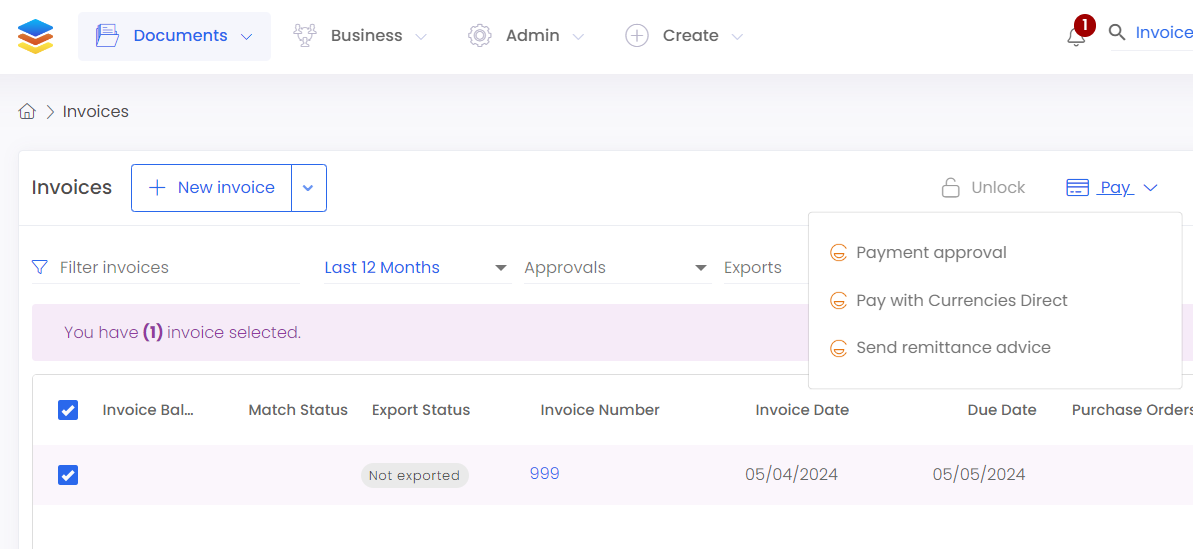
You can then designate the order of approval for the payment run:
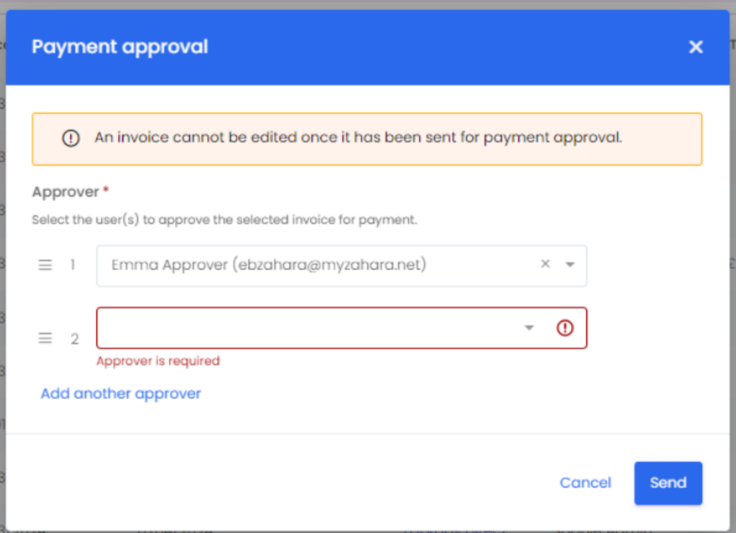
The only selectable users here will be Approvers as designated in the business settings under payments. An approver will also require the finance role to successfully approve an invoice. Clicking send will commence the workflow with the first approver on the list.
There are two ways in which the approvers listed will be alerted to approval. First, notifications will be received- this will show as a bell at the top of the screen.
Secondly, they will also receive an approval email. The HTML template for the approval email sent to approvers can be adjusted by navigating to the HTML template tab in the business settings. For more information on editing templates, please see this guide.