Business Unit Category
Add an email signature
Coding Restrictions
Create new Business Unit
Custom Fields on Line Items
Customised labels
Date formating
Default delivery address
Division Management
Editing Email Templates
How to hide cost codes
Invoice email forwarding – Microsoft 365
Pros and Cons of Using Zahara’s Inbuilt Email Service vs. Your Own SMTP
SMTP & Email Sending
T&C on your PO Template
Invoice Processing Help Category
Auto reject supplier invoices
Auto rejecting of invoices issue
Finding an order or invoice
How to create a credit note
Invoice email forwarding – Microsoft 365
Invoice export colours
Invoice Inbox
Invoice List View
Invoice matching
Invoice Processing Explained
Month end cut offs
Negative Order Balance
Setting up Autopilot
Supplier Matching
Waiting for a GRN
Purchase Orders Category
Adding a product to an order
Adding documents to an order
Bulk importing orders
Close Orders Automatically
Closing an order
Copy PO to Buyer
Creating a Purchase Order
Deleting a PO
Duplicate Order Prevention
Editing an order
Finding an order or invoice
GRN an Order – Learn with this Guide
Grouped Purchase Orders
Import Line Items
Negative Order Balance
PO Template Editing
Product Centric Buying
Purchase Order Numbering
Purchase Order PDF
Purchase Order Prefix
Purchase Requisition Number
Quick Create a Purchase Order
Send PO to Supplier
Supplier order acceptance
What is a Purchase Order?
If you reclaim back your expenditure taxes you may want to set up tax codes. We allow for as many tax rates or tax codes to be created as required. If you don’t reclaim your tax, you may want to set one code of zero, with a 0% rate and set it as the default.
If you are in Europe and have VAT or Australia/Canada with GST then you will probably re-create the same tax rates as in your accounts system.
With our Xero, MYOB, QuickBooks Online, & Sage 50 sync (UK), tax codes can be imported automatically.
To add, or import Tax codes, read the Coding Lists help article.
In Business Settings > Purchase Orders – Required Fields section – you can set whether a tax rate has to be set when completing an order.
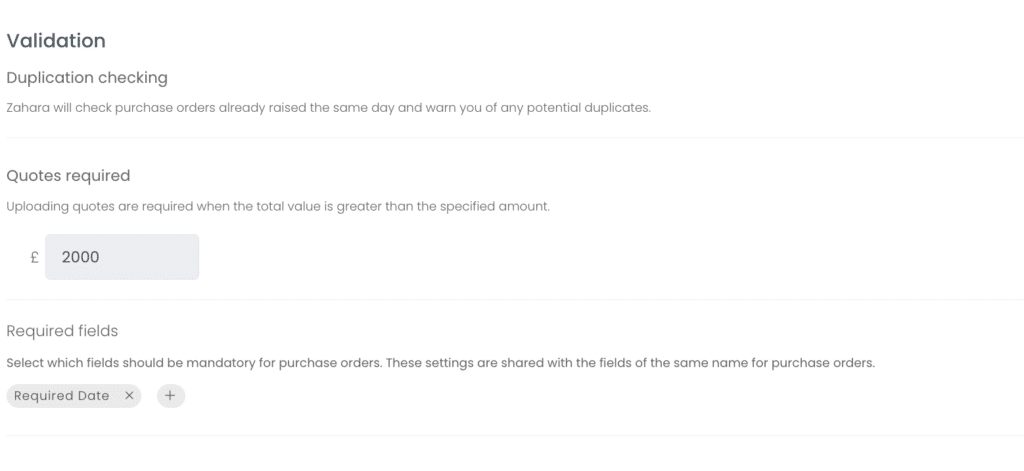
If you don’t wish to see tax rates at all for both invoices and orders, you can take the ‘Tax – View’ permission off for users in a user’s permission set. This is on the Admin > Settings and click into a user’s individual permission set. Then untick the Tax view option. You will need to set a default tax code though so that the user can complete an order.