Business Unit Category
Add an email signature
Coding Restrictions
Create new Business Unit
Custom Fields on Line Items
Customised labels
Date formating
Default delivery address
Division Management
Editing Email Templates
How to hide cost codes
Invoice email forwarding – Microsoft 365
Pros and Cons of Using Zahara’s Inbuilt Email Service vs. Your Own SMTP
SMTP & Email Sending
T&C on your PO Template
Invoice Processing Help Category
Auto reject supplier invoices
Auto rejecting of invoices issue
Finding an order or invoice
How to create a credit note
Invoice email forwarding – Microsoft 365
Invoice export colours
Invoice Inbox
Invoice List View
Invoice matching
Invoice Processing Explained
Month end cut offs
Negative Order Balance
Setting up Autopilot
Supplier Matching
Waiting for a GRN
Purchase Orders Category
Adding a product to an order
Adding documents to an order
Bulk importing orders
Close Orders Automatically
Closing an order
Copy PO to Buyer
Creating a Purchase Order
Deleting a PO
Duplicate Order Prevention
Editing an order
Finding an order or invoice
GRN an Order – Learn with this Guide
Grouped Purchase Orders
Import Line Items
Negative Order Balance
PO Template Editing
Product Centric Buying
Purchase Order Numbering
Purchase Order PDF
Purchase Order Prefix
Purchase Requisition Number
Quick Create a Purchase Order
Send PO to Supplier
Supplier order acceptance
What is a Purchase Order?
Zahara sends various emails – emails to your approvers, suppliers & users. By default we will send all emails from the @myzahara.net domain so please make sure any mail filters/spam filters you have “white-list” this domain.
You can also set emails to send through your own SMTP server.
You can set this in Business Settings > Details and page down to the SMTP section
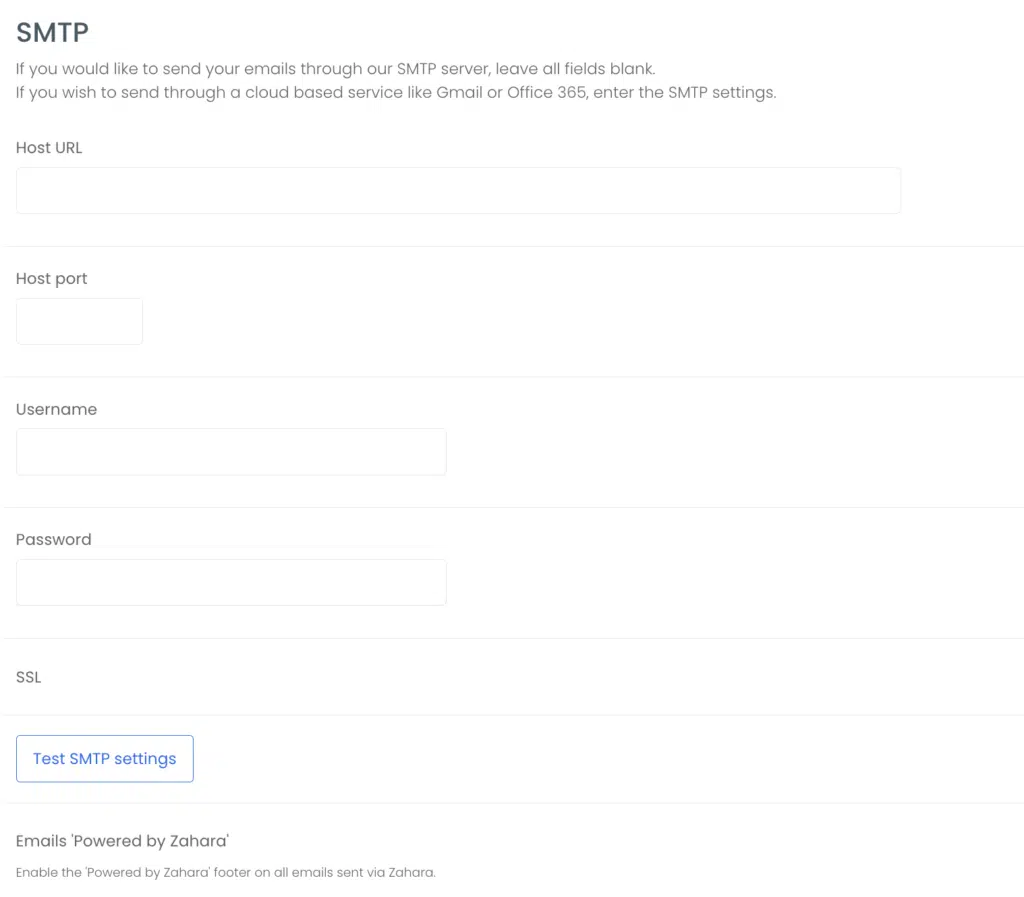
By default, the settings are blank which mean you are sending through our own SMTP server. (This is a restricted feature and doesn’t become enabled until you are a paying customer).
If you add your own setting, Test them first using the Test button – you should see a green “connected” message. Then make sure the emails are being received ok.
Some typical “Gotchas”
If you use a cloud-based service like Office 365, you should experience very few issues. The authentication will be the username and password. However, if you try to connect to your own Exchange server or similar, you may need to allow relaying from our server (The IP address of our servers are 51.104.28.64 and 51.137.163.32) or at least allow a firewall entry for this IP address. We will try to hand over the email message to your email server and you need to set all the rules to allow this.
Once you have successfully set up connectivity and validated that it all works, you will need to edit your email messages. System-generated emails like password reset will still send from the myzahara.net email account but your emails to approver’s and vendors will need to be edited so the domain name used matches your email account. By default, an approver email will send from orders@myzahara.net. You will want to change this for the respective step to match your domain as shown below.
Good communication is at the heart of Zahara. Our own email sending is robust and trusted. If you do decide to continue to use our own SMTP then take a few steps to make sure your suppliers know your orders will be coming from Zahara and to set a reply to email address.