Business Unit Category
Add an email signature
Coding Restrictions
Create new Business Unit
Custom Fields on Line Items
Customised labels
Date formating
Default delivery address
Division Management
Editing Email Templates
How to hide cost codes
Invoice email forwarding – Microsoft 365
Pros and Cons of Using Zahara’s Inbuilt Email Service vs. Your Own SMTP
SMTP & Email Sending
T&C on your PO Template
Invoice Processing Help Category
Auto reject supplier invoices
Auto rejecting of invoices issue
Finding an order or invoice
How to create a credit note
Invoice email forwarding – Microsoft 365
Invoice export colours
Invoice Inbox
Invoice List View
Invoice matching
Invoice Processing Explained
Month end cut offs
Negative Order Balance
Setting up Autopilot
Supplier Matching
Waiting for a GRN
Purchase Orders Category
Adding a product to an order
Adding documents to an order
Bulk importing orders
Close Orders Automatically
Closing an order
Copy PO to Buyer
Creating a Purchase Order
Deleting a PO
Duplicate Order Prevention
Editing an order
Finding an order or invoice
GRN an Order – Learn with this Guide
Grouped Purchase Orders
Import Line Items
Negative Order Balance
PO Template Editing
Product Centric Buying
Purchase Order Numbering
Purchase Order PDF
Purchase Order Prefix
Purchase Requisition Number
Quick Create a Purchase Order
Send PO to Supplier
Supplier order acceptance
What is a Purchase Order?
We have an integration with MYOB AccountRight. This will allow you to sync suppliers and coding as well as receive invoices into MYOB from Zahara. Zahara can be used to
First off you need to click into Business Setting. You do this by clicking the Business menu and then choosing Settings. From here, click the Integrations tab.
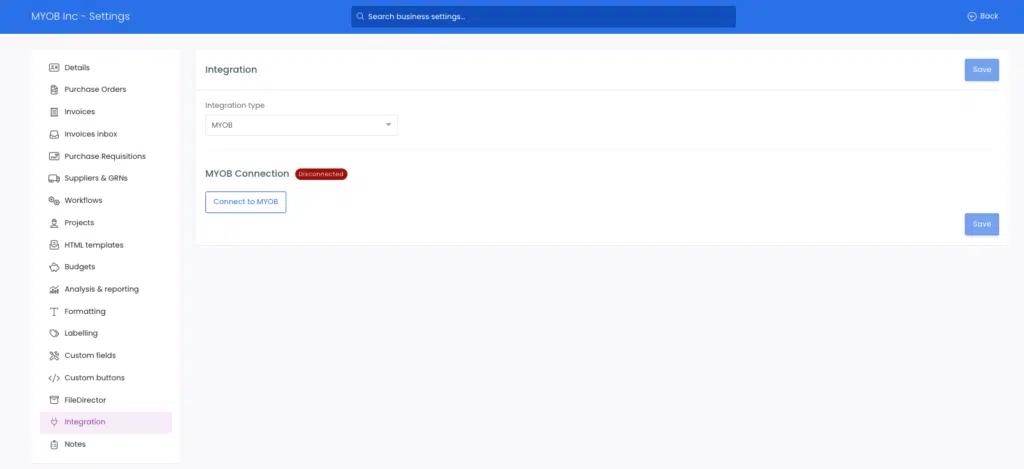
Now click the “Connect to MYOB” button. You should see a familiar screen as shown below:
Enter your email and authenticate. Once authenticated, you will be returned to Zahara’s business settings but you will need to click the Integration tab again. You are now connected and ready to fine tune your settings.
Make sure you choose the correct company to align with Zahara. Also make sure the correct Company File username and password are set. This is usually Administrator and a blank password.
You can run the first-time sync straight away by clicking the “Synchronise with MYOB” button. You will notice further down though that there are two additional options you can choose.
The first one will sync MYOB projects with Zahara Projects. Enable this if this is a requirement.
The second option will sync Supplier items in MYOB against the Supplier products in Zahara.
Syncing with MYOB is a background process so you can carry on doing other things while a sync is in progress. The very first sync may be slow if there are a lot of suppliers to import.
Once connected to MYOB, you will notice individual sync icons in your supplier screen and the coding lists as shown below. This means you can sync your suppliers or coding separately.
The final usage for an integration with MYOB is to export your invoices in Zahara into MYOB. You can do this in two ways. The first way is a manual export of the invoices. The second way is to have a workflow step of “Export Invoice” and ensure your invoices use this workflow.
Manual export
In the screen shot above, the invoice is selected with a tick. Then export menu is clicked and the first option is “Export selected to MYOB”. If you click this, the invoice will be exported to MYOB together with the PDF of the invoice.
You may see errors in the export from time to time. A successful export will display a Green icon with the word ‘Exported’. A failed export will show – as below – red, and Failed. To find out why the invoice failed to export, click into the invoice, by clicking the Invoice number.
As you will see below, the Document History shows the reason why it failed:
Any messages relating to Unauthorised relate to the connection with MYOB. Check Zahara isn’t disconnected or that a username has been placed in the company file field. One you have found the issue, you can re-export and you should see a Green export icon and the document history will be positive.
As part of the export of the invoice, the PDF will arrive in MYOB as well.
We recommend you work on the principle that all approved invoices are exported straight away into MYOB. At month-end or at any time you wish to make accruals, the invoices awaiting approval or on-dispute are in Zahara and can be accounted for using Zahara’s reporting. Anything in MYOB can be paid. Anything in Zahara and not in MYOB can be accrued for.
Zahara has built-in reports that you can run at any time.
You can also connect an Excel spreadsheet to your data in Zahara using our reporting API. Here is a separate help article for this.