Business Unit Category
Add an email signature
Coding Restrictions
Create new Business Unit
Custom Fields on Line Items
Customised labels
Date formating
Default delivery address
Division Management
Editing Email Templates
How to hide cost codes
Invoice email forwarding – Microsoft 365
Pros and Cons of Using Zahara’s Inbuilt Email Service vs. Your Own SMTP
SMTP & Email Sending
T&C on your PO Template
Invoice Processing Help Category
Auto reject supplier invoices
Auto rejecting of invoices issue
Finding an order or invoice
How to create a credit note
Invoice email forwarding – Microsoft 365
Invoice export colours
Invoice Inbox
Invoice List View
Invoice matching
Invoice Processing Explained
Month end cut offs
Negative Order Balance
Setting up Autopilot
Supplier Matching
Waiting for a GRN
Purchase Orders Category
Adding a product to an order
Adding documents to an order
Bulk importing orders
Close Orders Automatically
Closing an order
Copy PO to Buyer
Creating a Purchase Order
Deleting a PO
Duplicate Order Prevention
Editing an order
Finding an order or invoice
GRN an Order – Learn with this Guide
Grouped Purchase Orders
Import Line Items
Negative Order Balance
PO Template Editing
Product Centric Buying
Purchase Order Numbering
Purchase Order PDF
Purchase Order Prefix
Purchase Requisition Number
Quick Create a Purchase Order
Send PO to Supplier
Supplier order acceptance
What is a Purchase Order?
This is a feature that allows you to post invoices into your finance system with an adjusted Invoice date. In Zahara we have one invoice date – the actual invoice date. Obviously, we know the date the invoice was created, but if the supplier dates the invoice on 31st October 2022 then that is the date we will use when exporting the invoice into your finance system. So this feature provides more flexibility and rules to change this date.
You decide that you will process any November invoices, against November, right up until 3rd December. This means if the invoice is dated 2nd December, you want it recorded as a November invoice. Or say you have a month-end cut off of the 28th of December – any invoices recorded after this date ie – dated 29, 30, or 31st December will go into January.
You will find this setting in Business Settings > Invoices .
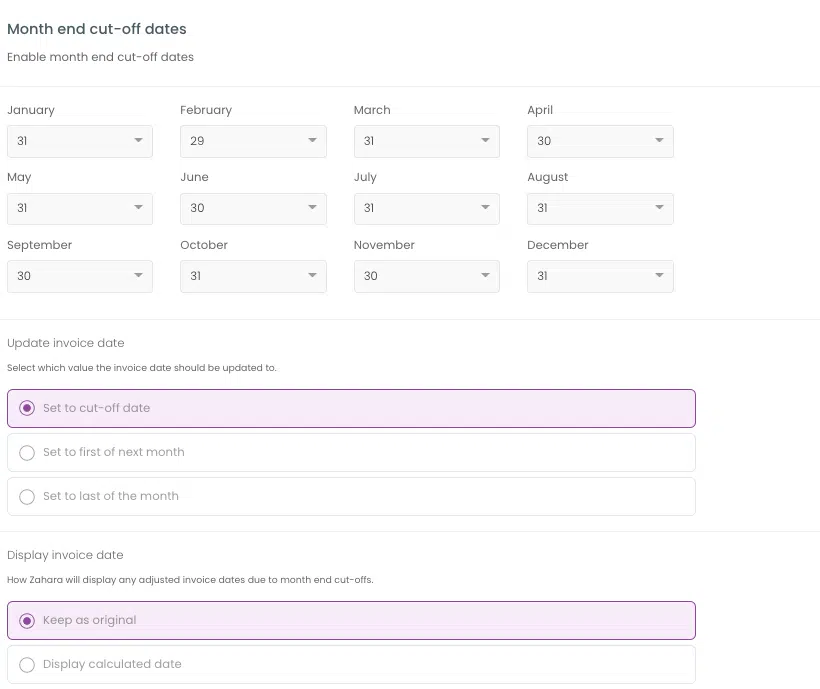
First off enable the feature on the right. Each month is shown and you can then set the cut off date. We show the range 25 – 6th – as we think this covers most people’s requirements as month ends are usually very close to the actual month-end.
You then have the choice of setting how the invoice date is changed
You can also choose how to display the date on the invoice:
We suggest you test this before going live and make sure you have the outcome you expect.
SmartSync should return a ‘failed to sync’ message stating that it has failed due to being within a locked period. However, if the user permissions allow ‘Zahara’ to post past a lock date, then this could be why this has happened.
Double-check the permissions that were given to the ‘Zahara’ Sage user account – the user account which connects Smartsync to Sage. Does this give ‘Zahara’ permission to post within a locked period? If so, then you will need to remove this.
You should then find that once a lock date has been set, invoices will not be posted into this period.