Business Unit Category
Add an email signature
Coding Restrictions
Create new Business Unit
Custom Fields on Line Items
Customised labels
Date formating
Default delivery address
Division Management
Editing Email Templates
How to hide cost codes
Invoice email forwarding – Microsoft 365
Pros and Cons of Using Zahara’s Inbuilt Email Service vs. Your Own SMTP
SMTP & Email Sending
T&C on your PO Template
Invoice Processing Help Category
Auto reject supplier invoices
Auto rejecting of invoices issue
Finding an order or invoice
How to create a credit note
Invoice email forwarding – Microsoft 365
Invoice export colours
Invoice Inbox
Invoice List View
Invoice matching
Invoice Processing Explained
Month end cut offs
Negative Order Balance
Setting up Autopilot
Supplier Matching
Waiting for a GRN
Purchase Orders Category
Adding a product to an order
Adding documents to an order
Bulk importing orders
Close Orders Automatically
Closing an order
Copy PO to Buyer
Creating a Purchase Order
Deleting a PO
Duplicate Order Prevention
Editing an order
Finding an order or invoice
GRN an Order – Learn with this Guide
Grouped Purchase Orders
Import Line Items
Negative Order Balance
PO Template Editing
Product Centric Buying
Purchase Order Numbering
Purchase Order PDF
Purchase Order Prefix
Purchase Requisition Number
Quick Create a Purchase Order
Send PO to Supplier
Supplier order acceptance
What is a Purchase Order?
A multi-grouped purchase order has the division being set at the Line-item level. This means the purchase can be sent into multiple-concurrent approval workflows and be assigned to more than one Division budget. Think of this as an advanced PO.
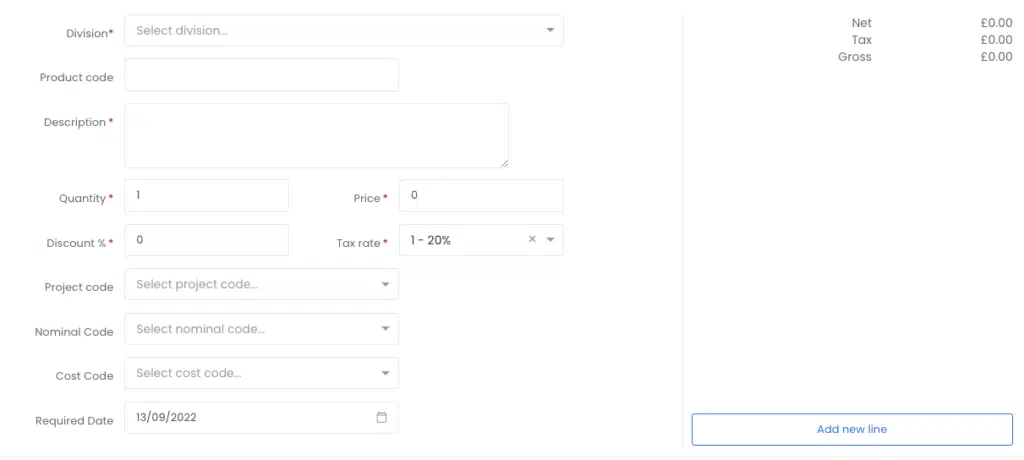
To create a multi-grouped purchase, simply set the division to multi-grouped at the top of the form:
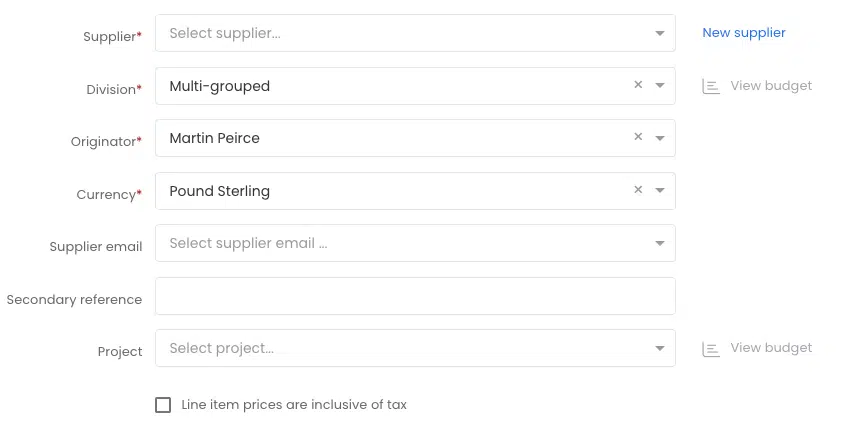
Then the line items will have the division field that you can set as shown above in the overview.
You may want to adjust your workflows so that they don’t have the ‘send purchase order to supplier’ step. The reason being is the purchase order will be sent for the first approved line items. Then when additional approvals are completed, additional purchase orders could be sent. This feature was designed for procurement managers so assumes the manager will handle the PO sending once they are happy all line-items have been approved and allocated.