Business Unit Category
Add an email signature
Coding Restrictions
Create new Business Unit
Custom Fields on Line Items
Customised labels
Date formating
Default delivery address
Division Management
Editing Email Templates
How to hide cost codes
Invoice email forwarding – Microsoft 365
Pros and Cons of Using Zahara’s Inbuilt Email Service vs. Your Own SMTP
SMTP & Email Sending
T&C on your PO Template
Invoice Processing Help Category
Auto reject supplier invoices
Auto rejecting of invoices issue
Finding an order or invoice
How to create a credit note
Invoice email forwarding – Microsoft 365
Invoice export colours
Invoice Inbox
Invoice List View
Invoice matching
Invoice Processing Explained
Month end cut offs
Negative Order Balance
Setting up Autopilot
Supplier Matching
Waiting for a GRN
Purchase Orders Category
Adding a product to an order
Adding documents to an order
Bulk importing orders
Close Orders Automatically
Closing an order
Copy PO to Buyer
Creating a Purchase Order
Deleting a PO
Duplicate Order Prevention
Editing an order
Finding an order or invoice
GRN an Order – Learn with this Guide
Grouped Purchase Orders
Import Line Items
Negative Order Balance
PO Template Editing
Product Centric Buying
Purchase Order Numbering
Purchase Order PDF
Purchase Order Prefix
Purchase Requisition Number
Quick Create a Purchase Order
Send PO to Supplier
Supplier order acceptance
What is a Purchase Order?
We have a number of settings to help you control the buying process, related to specifically the receipting of deliveries – GRN’s. GRN stands for Good Receive Notes.
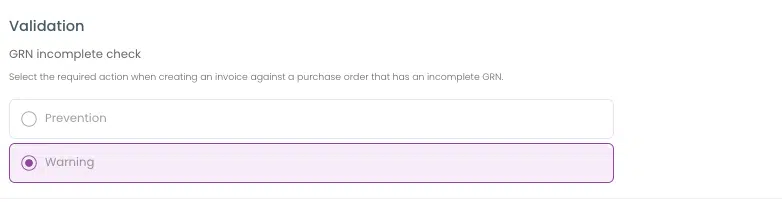
You can prevent an order from being receipted further, once it balances show as being fully delivered. This means if you ordered 10 widgets and someone has receipted the delivery of the 10 widgets, with this setting on, no additional receipting can be done. This setting is in Business Settings > Purchase Orders
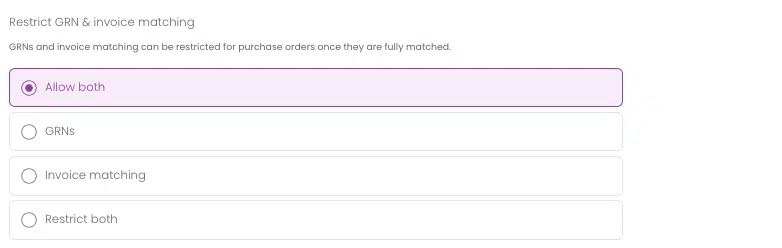
We think of this setting as our fresh produce setting. You ordered 25 chicken fillets and the butcher has delivered 18. You won’t get 7 on backorder. This is all the butcher had for the day. With this setting on, you can adjust the purchase order to reflect the delivery. The GRN is done in the usual way but a conditional prompt will appear if the setting is enabled:
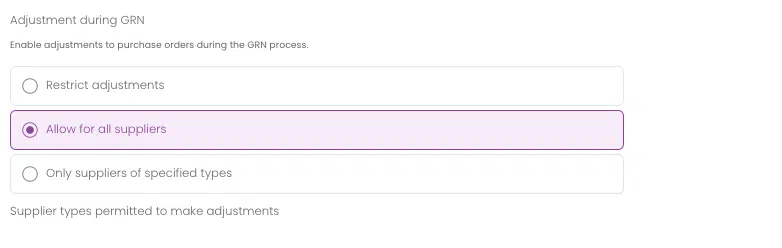
The setting, under Purchase Orders tab, enables you to offer this for all suppliers or suppliers of a certain type.