Business Unit Category
Add an email signature
Coding Restrictions
Create new Business Unit
Custom Fields on Line Items
Customised labels
Date formating
Default delivery address
Division Management
Editing Email Templates
How to hide cost codes
Invoice email forwarding – Microsoft 365
Pros and Cons of Using Zahara’s Inbuilt Email Service vs. Your Own SMTP
SMTP & Email Sending
T&C on your PO Template
Invoice Processing Help Category
Auto reject supplier invoices
Auto rejecting of invoices issue
Finding an order or invoice
How to create a credit note
Invoice email forwarding – Microsoft 365
Invoice export colours
Invoice Inbox
Invoice List View
Invoice matching
Invoice Processing Explained
Month end cut offs
Negative Order Balance
Setting up Autopilot
Supplier Matching
Waiting for a GRN
Purchase Orders Category
Adding a product to an order
Adding documents to an order
Bulk importing orders
Close Orders Automatically
Closing an order
Copy PO to Buyer
Creating a Purchase Order
Deleting a PO
Duplicate Order Prevention
Editing an order
Finding an order or invoice
GRN an Order – Learn with this Guide
Grouped Purchase Orders
Import Line Items
Negative Order Balance
PO Template Editing
Product Centric Buying
Purchase Order Numbering
Purchase Order PDF
Purchase Order Prefix
Purchase Requisition Number
Quick Create a Purchase Order
Send PO to Supplier
Supplier order acceptance
What is a Purchase Order?
A document is a Purchase, an Invoice or a Purchase Requisition. This article explains how to find articles either using the respective Document list or the global search function.
First off, you have respective document lists.
Each of these document lists are customisable at a user level to display the fields that are important to you and the display order. The display order should default to the “created date” but you may need to actually display this field yourself by clicking the table icon on the right-hand side.
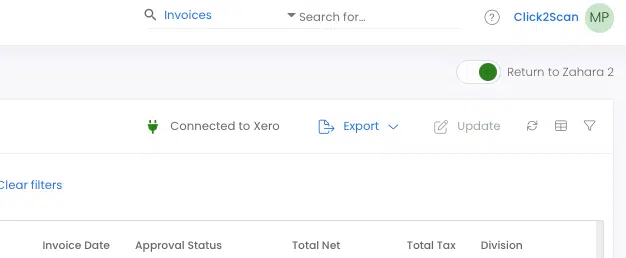
You also have various filters you can apply – such as All, Last 30 Days and Last month. These are typically all based on the “created date” of the document though, so bear this in mind. An invoice date could be 31/5/2021 but the created date might be 3/6/2021 so wouldn’t necessarily appear in “Last Month”
You can also Filter here – you will notice the search bar. This is searching inside the results though. This is in effect filtered searching.
The global search icon is at the top of the page next to the help icon. This is a useful tool as you can search for:
Select the type of search first and then enter your value. You can also search across line items as well when you set it to ALL
In addition to global search you also have reporting. You can run off and export lists of orders and invoices and various other items. There are also hyperlinks to the individual records.
As most documents relate to a supplier, you can access the Orders & Invoices in the supplier record. To do this, you have to view the supplier record and then click into the Purchase History tab as shown below:
You can find your documents in a number of different ways but our recommendation is to use the Global Search option – this can save time if you want to go straight to something specific. List views are great for the context of seeing what’s delivered, or what’s waiting for approval and search is best for getting to the right thing quickly.