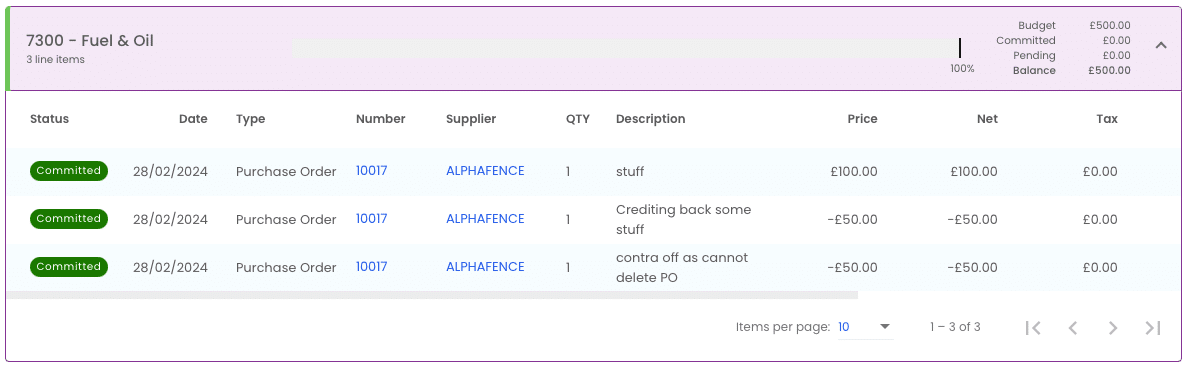Business Unit Category
Add an email signature
Coding Restrictions
Create new Business Unit
Custom Fields on Line Items
Customised labels
Date formating
Default delivery address
Division Management
Editing Email Templates
How to hide cost codes
Invoice email forwarding – Microsoft 365
Pros and Cons of Using Zahara’s Inbuilt Email Service vs. Your Own SMTP
SMTP & Email Sending
T&C on your PO Template
Invoice Processing Help Category
Auto reject supplier invoices
Auto rejecting of invoices issue
Finding an order or invoice
How to create a credit note
Invoice email forwarding – Microsoft 365
Invoice export colours
Invoice Inbox
Invoice List View
Invoice matching
Invoice Processing Explained
Month end cut offs
Negative Order Balance
Setting up Autopilot
Supplier Matching
Waiting for a GRN
Purchase Orders Category
Adding a product to an order
Adding documents to an order
Bulk importing orders
Close Orders Automatically
Closing an order
Copy PO to Buyer
Creating a Purchase Order
Deleting a PO
Duplicate Order Prevention
Editing an order
Finding an order or invoice
GRN an Order – Learn with this Guide
Grouped Purchase Orders
Import Line Items
Negative Order Balance
PO Template Editing
Product Centric Buying
Purchase Order Numbering
Purchase Order PDF
Purchase Order Prefix
Purchase Requisition Number
Quick Create a Purchase Order
Send PO to Supplier
Supplier order acceptance
What is a Purchase Order?
You can delete a Purchase Order if you have the delete permission. The delete functionality will be removed if the purchase order has been sent to a supplier. Once a purchase order is deleted, you have no access to the audit trail behind it and the ability to see it has been deleted for Audit purposes. Closing the order is a more compliant way of removing it from a list view. If you are cleaning up after a trial you can use the Maintenance section under the Admin Settings and purge documents created during the trial.
If the Delete icon isn’t active it’s for one of the following reasons:
You can close an order to remove it from your lists. To close an order, click the Close link off the Document Actions menu. You can also use the Orders select functionality to bulk select orders and then use the Update functionality to close them as shown below:
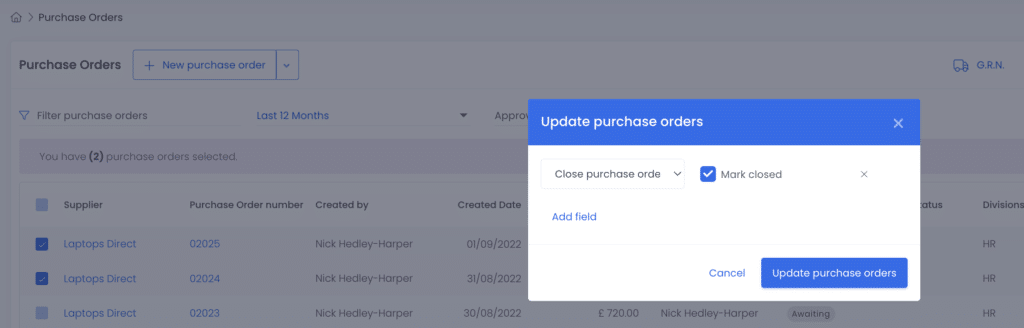
A closed order can be retrieved again but will be hidden unless expressly searched for or the list view is changed to include Closed orders.
If you have sent a Purchase Order to a supplier, as you will have experienced, we have taken the decision to prevent the order from being deleted. This is a fraud prevention measure. If you need to release budget because this Purchase Order is no longer valid then edit the PO and add corresponding lines that cancel out the budgeted amount with negative values as shown below: