Business Unit Category
Add an email signature
Coding Restrictions
Create new Business Unit
Custom Fields on Line Items
Customised labels
Date formating
Default delivery address
Division Management
Editing Email Templates
How to hide cost codes
Invoice email forwarding – Microsoft 365
Pros and Cons of Using Zahara’s Inbuilt Email Service vs. Your Own SMTP
SMTP & Email Sending
T&C on your PO Template
Invoice Processing Help Category
Auto reject supplier invoices
Auto rejecting of invoices issue
Finding an order or invoice
How to create a credit note
Invoice email forwarding – Microsoft 365
Invoice export colours
Invoice Inbox
Invoice List View
Invoice matching
Invoice Processing Explained
Month end cut offs
Negative Order Balance
Setting up Autopilot
Supplier Matching
Waiting for a GRN
Purchase Orders Category
Adding a product to an order
Adding documents to an order
Bulk importing orders
Close Orders Automatically
Closing an order
Copy PO to Buyer
Creating a Purchase Order
Deleting a PO
Duplicate Order Prevention
Editing an order
Finding an order or invoice
GRN an Order – Learn with this Guide
Grouped Purchase Orders
Import Line Items
Negative Order Balance
PO Template Editing
Product Centric Buying
Purchase Order Numbering
Purchase Order PDF
Purchase Order Prefix
Purchase Requisition Number
Quick Create a Purchase Order
Send PO to Supplier
Supplier order acceptance
What is a Purchase Order?
Products (inventory) belong to suppliers. So products are imported into individual supplier records. This means when raising purchase orders, you can select products for each line item that have had the pricing and products codes pre-set.
Go to suppliers and then into an individual supplier record.
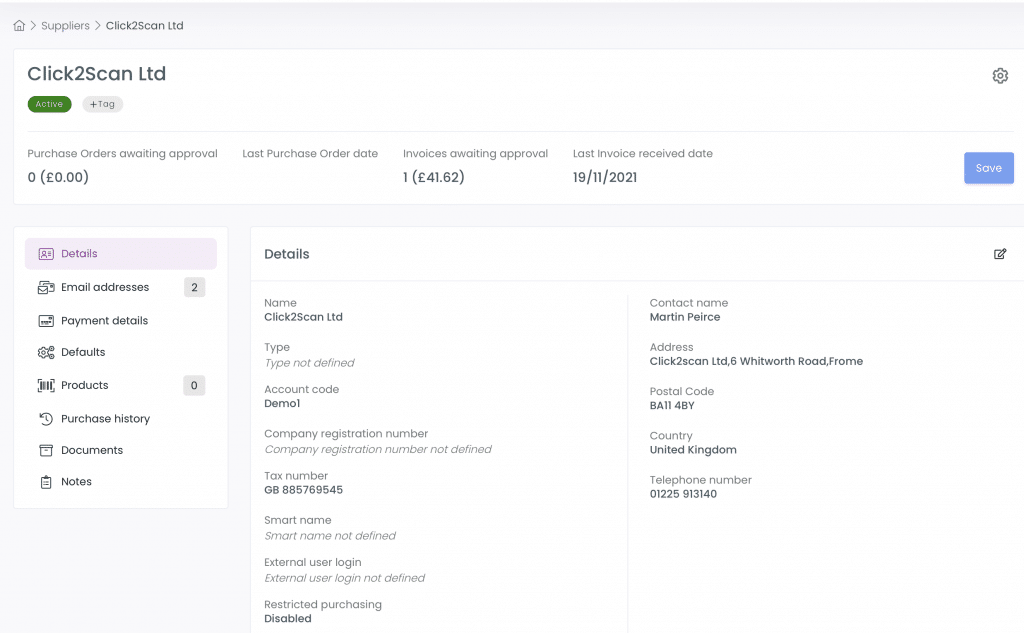
Click into the products tab:
Click the drop-down on the New Products button as shown below and click Import Products
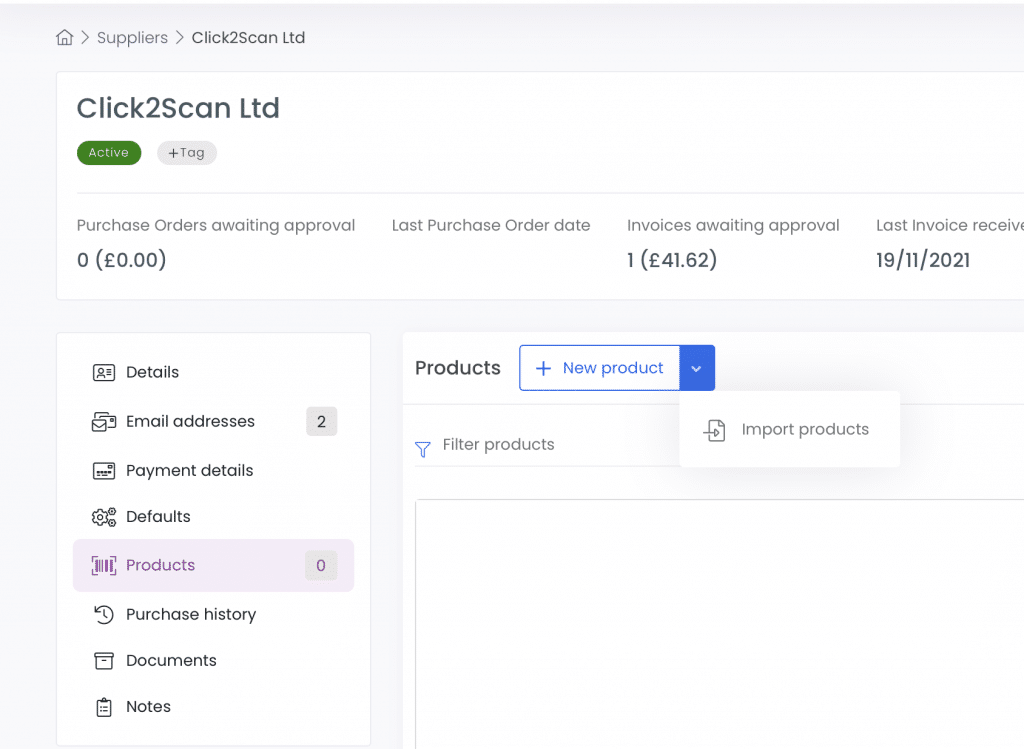
You may receive product feeds from different suppliers. Our import profiles allow you to create a mappings of the CSV file you use and save this profile for use again in the future.
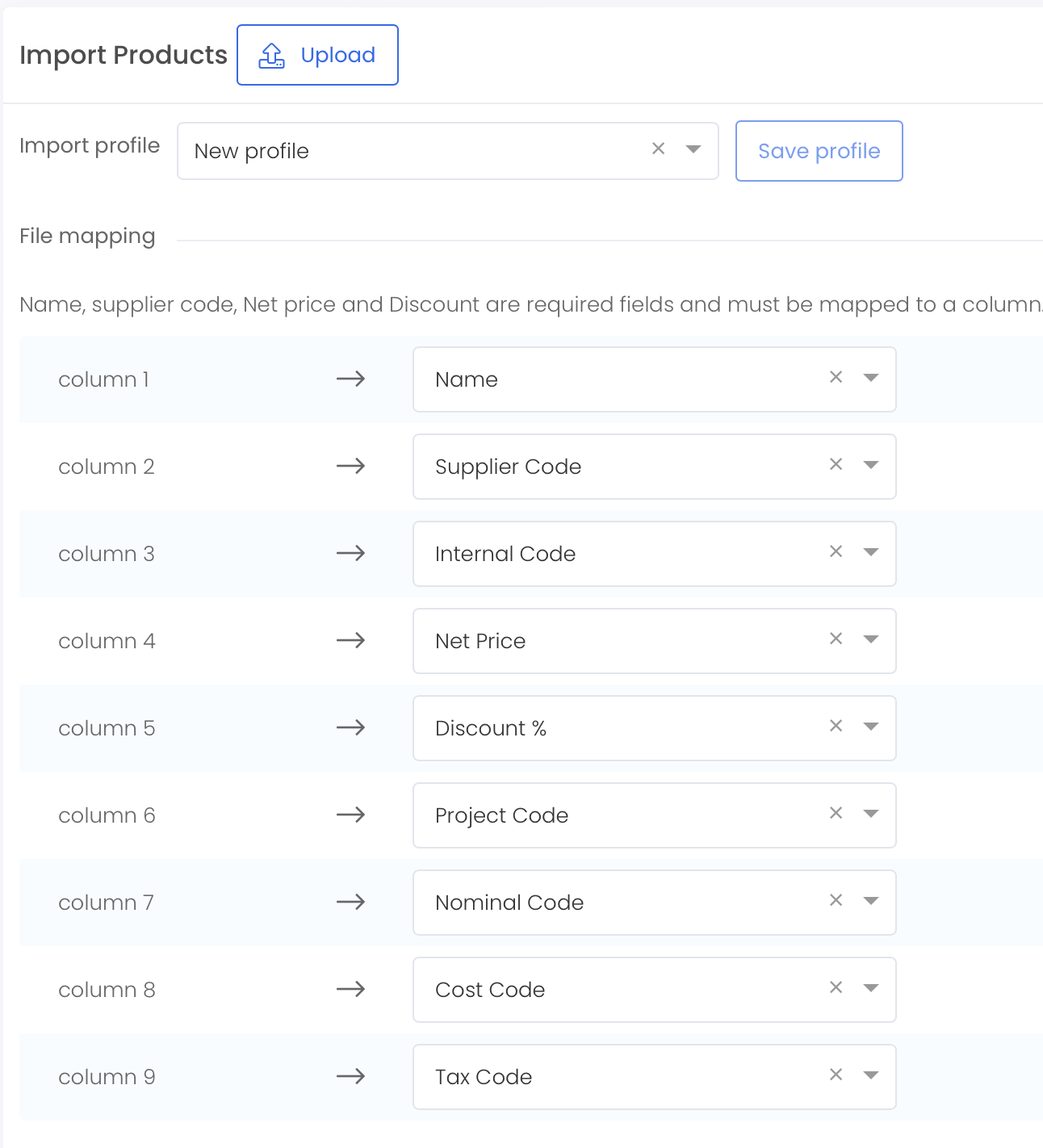
The CSV file cannot have more than 2500 rows. If your product catalogue has more than this number of rows, use this fantastic website to split up your CSV file –
https://extendsclass.com/csv-splitter.html
You can then download a Zip file and import the split files in sequence.
You must have a header row. Even though there is an option to tick that the CSV has a header row, make sure it does. The tool above will put the header row in all of the child CSV files.
Your description row cannot have commas in it. Search and replace in Excel first and change the commas to a | (pipe). CSV is exactly as it sounds – comma separated. This means any commas in the description with push the other fields out of sync.
The product description / name field has a limit of 100 characters as well so if you have any very long product names, we suggest you run an Excel formula to truncate them.
Tax Code – the Tax code field needs to be the actual code not the percentage. So if your Tax code is T20 or T1 then that should be populated in this field.