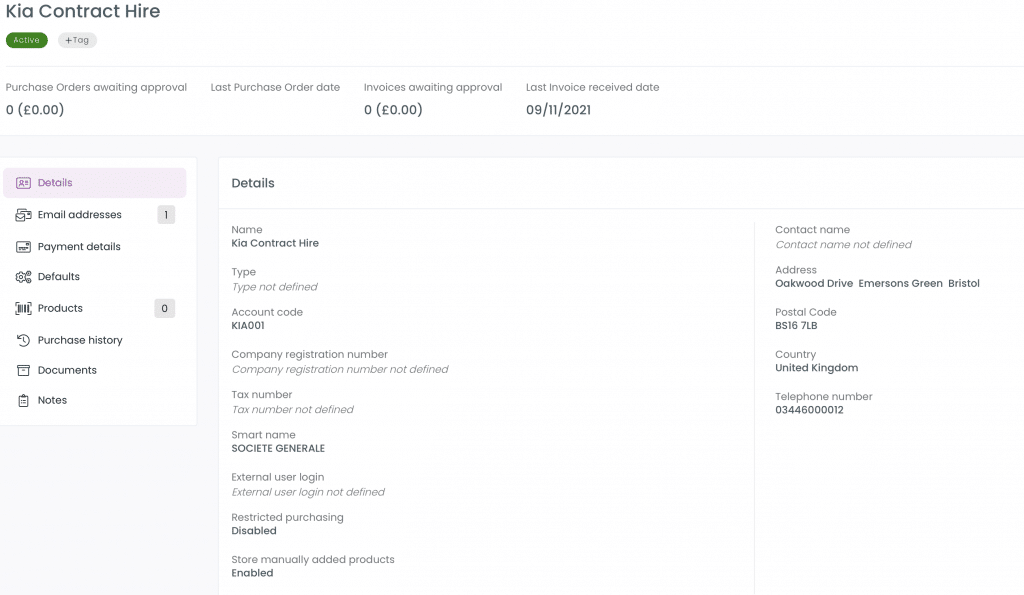Business Unit Category
Add an email signature
Coding Restrictions
Create new Business Unit
Custom Fields on Line Items
Customised labels
Date formating
Default delivery address
Division Management
Editing Email Templates
How to hide cost codes
Invoice email forwarding – Microsoft 365
Pros and Cons of Using Zahara’s Inbuilt Email Service vs. Your Own SMTP
SMTP & Email Sending
T&C on your PO Template
Invoice Processing Help Category
Auto reject supplier invoices
Auto rejecting of invoices issue
Finding an order or invoice
How to create a credit note
Invoice email forwarding – Microsoft 365
Invoice export colours
Invoice Inbox
Invoice List View
Invoice matching
Invoice Processing Explained
Month end cut offs
Negative Order Balance
Setting up Autopilot
Supplier Matching
Waiting for a GRN
Purchase Orders Category
Adding a product to an order
Adding documents to an order
Bulk importing orders
Close Orders Automatically
Closing an order
Copy PO to Buyer
Creating a Purchase Order
Deleting a PO
Duplicate Order Prevention
Editing an order
Finding an order or invoice
GRN an Order – Learn with this Guide
Grouped Purchase Orders
Import Line Items
Negative Order Balance
PO Template Editing
Product Centric Buying
Purchase Order Numbering
Purchase Order PDF
Purchase Order Prefix
Purchase Requisition Number
Quick Create a Purchase Order
Send PO to Supplier
Supplier order acceptance
What is a Purchase Order?
This article will help you get better supplier matching when using the Invoice Inbox.
1. The receive email address identifies the business unit
2. The sender’s email address should identify the suppliers (unless it’s your own or a generic one like Xero)
3. A match of the email address is attempted – having excluded email addresses populated is essential
4. If we can’t match the email address we will look at the OCR results from our provider – what do they think it is? They will often look up the supplier in Companies House (or international equivalents) and provide the exact name – this could differ from your own name in Zahara – we attempt a fuzzy match
5. If we can’t get a match here, we will state it as unknown.
Email address saving
With the Zahara Inbox, there is a tick box to save/not save the email address against the supplier record, which makes life easier. This means you can save email addresses as you go rather than spending time populating your supplier records. However, it is wise to check supplier records for any rogue or incorrect email addresses.
If you are using email forwarding, you need to add your email address into the Ignore email box in Business Settings > Invoices Inbox as shown below. Multiple email addresses can be added

Let’s say for some reason we simply can’t get a match on the email address – perhaps the email is encrypted and there is no text in the email to read. We are now relying on the supplier name from the OCR results. Is it exact? Do you have the exact legal name correct? If you do, we should match it. If not you can check what we have populated in the SmartName field of the supplier record. You can then change the supplier name to this value to facilitate exact matching the next time an invoice is received.
In the example of Kia Contract Hire below, their monthly invoice is posted to us. It is scanned and emailed to Zahara. As a result, we cannot match the email address. The OCR service identifies it as SOCIETE GENERALE. This can be confusing but provided that value is populated in the SmartName field, you will still get a supplier match.